January 15, 2016
How to Organize Your Digital Photos (Part One of Four) | Organize Digital Pictures | Orange County Photographer
Let’s face it. Organization is hard for anyone, no matter how type A, go-getter a personality you may be.
It can be hard to keep track of everything and find time to keep it all organized. And the last thing on your mind can be how to Organize Digital Pictures. It’s important to you, but so much other stuff takes up your time, so how do you do it and make it as easy as possible?
I’m going to start out this series with “The Best Places to Easily Store Your Digital Photos and Organize Digital Pictures”
Organizing Photos on iCloud
If you are an Apple person, this is the best and easiest scenario for you if you have digital photos on your phone, etc. You simply connect it to your devices and it will automatically store them in Apple’s cloud based system for you. This is a great free option for you if you’re wanting to have an easy back up and has the option to expand your storage space to 1TB if necessary. When your images are stored in the cloud you are able to access them from anywhere that you can get an internet connection, which means that they will be protected, even if your phone gets crushed by a car tire because it fell out of your pocket in a parking lot.
Organizing Google Photos
This works similar to iCloud, except that it isn’t Apple IOS specific. This can be used across platforms and allows you to simply add an app to your phone or computer and download your photos whenever you want. Similarly, it will also save everything on Google Photos so that if anything happens to your device, your images will stay safe. The other nice thing about Google Photos is that it searches the metadata on your photos and will automatically categorize them based on location and time. It is also intuitive enough, such that, when you search for specific animals, objects, or scenes, it will pull those up as results.
Organizing Photos on Dropbox
This option isn’t as aesthetically pleasing as the last two, but it gets the job done. It also allows you to install apps on all of your devices that allow you to simply drag and drop an image inside of it and it will automatically upload it to the Dropbox cloud for storage. The only downside is that once you’ve maxed out your space at 2GB, then you have to start paying for extra space. The upside is that it is so seamless that the process of getting images on any device is extremely easy.
The options I’ve placed above are all cloud storage options, which means that they are stored on a server in a large, cooled, storage facility somewhere on the planet. This can be good because it means that it’s not stored on anything in your home that can easily be destroyed. The downside is that you are not in control of what happens with these servers, so anything can happen, which is why we recommend you back them up in a few different locations. Now that we’ve gone over cloud storage options, here are a few physical storage options as well:
Organizing Pictures on Desktop Computer
This may seem obvious, but I made sure to highlight the fact that this is a desktop computer, not a laptop. A desktop computer stays in one location and, although certain things can happen to a desktop computer, it is less likely to get damaged than a laptop. The reason being, you are storing images on a stationary tool, rather than something that you are transporting around.
Organizing Photographs on External Hard Drive
This is a great physical backup tool. With an external hard drive, you can plug it into your computer, download the photos you would like to store, then unplug the hard drive and store it somewhere safe so you can access it whenever you may need it again. The only downside to these guys is that you typically have to format them for the operating system you are downloading the images from and therefore can only open them from a computer using the same operating system. For example, if you’re downloading them from a Mac, then you can only access them from a Mac and if you’re downloading them from a Windows application, then you can only access them from another Windows application.
Organize and Print Your Images
This may seem like something old fashioned to do and not so 21st Century, but it is still one of the best ways to organize digital pictures and preserve your images. When you print them, you are in complete control of the images you have and if you ever wanted to scan them for a digital copy or for reprinting, you always have that option as well. Also, printing your images helps you to narrow down your photos to the ones that are the most important to you. Because, lets face it, you’re probably not going to look back through millions of images on your computer anytime soon or anytime later. This will help you with keeping down your storage to a minimum cost.
When it comes to storing and organizing your digital photos, we always recommend these as the top 3 backup solutions:
- Cloud Storage
- Physical Storage
- Print Your Favorites
Now, go out there and have fun organizing!
Ready for Part 2 in the series? Head over here to see what you can do to organize your photos and be able to find them easily!
Thanks for reading!
The Kincannons
Orange County Family Photographer, Kincannon Photography is a professional photographer in Orange County, California capturing newborn, seniors, dog, children and family portraits.
Kincannon Photography is based in Yorba Linda, and serves all surrounding areas including Newport Beach, Irvine, Corona Del Mar, Brea, San Juan Capistrano, Aliso Viejo, Mission Viejo, Costa Mesa, Fullerton, Villa Park, Laguna Beach, Newport Coast, and other surrounding Orange County metro areas.
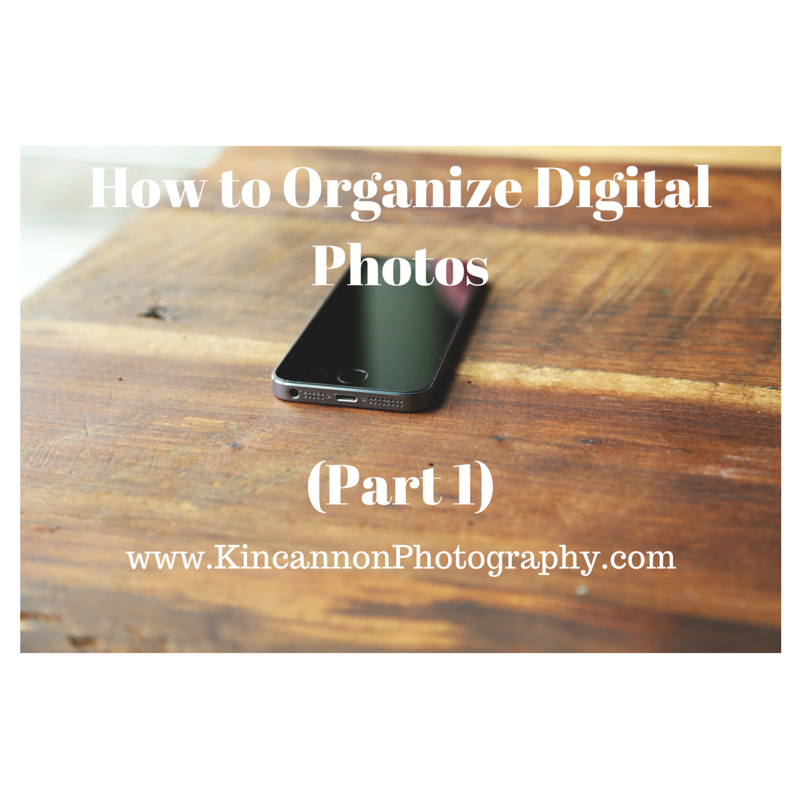

facebook
instagram
contact
Stay in Touch: